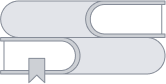Managing Orders in the "My Orders" Section
This flow represents the "My Orders" section of the app, where users can efficiently manage their service requests.
1. No Active Orders
-
If the user has no current orders, they see an empty state with a "Create First Order" button to start a new request.
2. Viewing Active and Posted Tasks
Once tasks are created, they are categorized under different states:
-
Active – Tasks currently in progress.
-
Posted – Tasks awaiting responses from specialists.
-
Suggested – Tasks where specialists have been recommended to a specific specialist.
3. Task Details and Interaction
Each task card displays key information, including:
- Task description and budget.
- Task timeline and specialist assignment status.
- Users can chat with specialists for further discussion.
If you wish to change task details, tap on the task card and press the "Edit" button.
4. Specialist Selection
- If multiple specialists respond to an order, users can choose the best match from a list of candidates.